Today, we'll take a detailed look at creating a Google ad. But why is this important? With 8.5 billion search queries processed on Google every day, the power of the world's largest search engine as an online advertising platform is undeniable. With so many people flocking to ask questions in this blank field - from finding the nearest Italian restaurant to how to paint their bedroom - there are plenty of opportunities to promote your business.

If you've just finished setting up your website, Google Ads can help you get in front of a new audience immediately and complement your SEO strategy. But as with all marketing strategies, you'll need to learn some tricks of the trade to make sure your campaign is successful. Keep reading today's Grow Easy Digital Agency article for tips on how to make Google Ads work for you.
1. Create a Google Ads account
Once you've determined your goal for advertising on Google, it's time to create an account. You can set up Google Ads using your Gmail credentials, so signing up is very easy - just click "Get Started Now" from the Google Ads homepage. From here, you'll be prompted to provide basic information such as your business name, website URL, and ad objectives. You can choose from the following ad objectives:
- Get more calls
- Get more sales or leads on the website
- Get more visits to your physical location
- Get more views and engagement on YouTube
2. Choosing an Ad Campaign | Creating an Ad
Google's configuration process makes it easy to create your first Smart Campaign ad. Google will pre-populate some suggested text based on your business information. Adjust these suggestions as needed, keeping your target audience in mind.
At this stage, you can add up to four headlines, each containing up to 30 characters. Google will display these headlines in the order it sees fit, so make sure each headline makes sense on its own. As a general rule, you should make sure your titles include strong action words and relevant keywords.
"Your three headlines should work together, building on each other to say as much as possible about what your customers are searching for (without repeating themselves)," Google advises. "For example, if your small business sells sunglasses, your three headlines could read, "Sunglasses for Sale," "Find the Perfect Frames," [and] "Browse Our Collection!"
Add up to three descriptions (each containing up to 90 characters) that will appear below the headline in the text ad. Keep in mind that Google may not show just one of your descriptions depending on the SERP - so you'll want to make sure each description can stand alone and includes a strong call to action. Avoid making claims that aren't backed up with evidence (e.g., "Number one swimsuit of all time!") or overstuffing your descriptions with keywords.
3. Add keywords when creating an ad
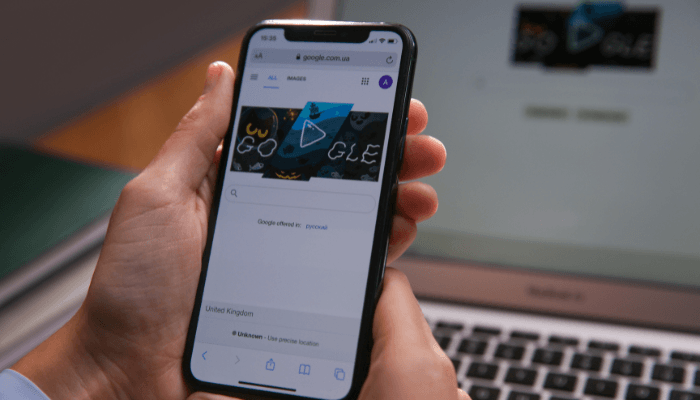
Keyword themes are phrases that help Google figure out which keywords you want to target with your ad. In other words, instead of choosing individual keywords to target, you can submit multiple keyword topics to Google; Google will show your Smart Ad for similar keywords.
For example, by selecting the keyword topic "gym," your ad might show up for "gym near me" or "local gym." For this reason, you'll want to make sure you choose a keyword that has the correct intent. Don't just look at search volume. Rather, look for keywords that precede the right actions, such as "athletic shoes" if you want to sell sneakers. You can additionally add negative keyword topics (i.e., the types of keywords you want Google to avoid targeting) once you're done with the setup.
Google recommends adding a maximum of 10 keyword topics - if there are more, you risk targeting too broad an audience. If you have more keywords than you know what to do with, you can always set up separate campaigns for different keyword topics and thus better monitor your targeting and spend.
4. Setting a budget when creating an ad
Google will provide several budget options with approximate values for the number of ad clicks that can be achieved with each budget. You can also enter your own budget, but keep in mind that your daily spend will vary. You may spend more than your daily average on one day and less on another. However, Google will not exceed your maximum monthly spend.
5. Checking and publishing

Double check your work before activating your campaign. Be sure that you can make edits even after your ads are live.
If everything looks okay, confirm your payment information. At this point, you can set up automatic payments - where Google charges you on the first of every month - or make manual payments.
6. Analyze and optimize results | Create an ad
Once your Google Ads are liked, the Google Ads dashboard will track four metrics: impressions, clicks, calls, and conversions. You can also use your search terms report to go a little deeper.
