At the busiest time of the year, somewhere between closing online deals and planning for the year ahead, a Google Ads account is screaming for attention. Bidding doesn't happen by itself! Is it possible?
In this article by Grow Easy Digital Agency, you'll learn the 6 best time-saving tips for managing your Google Ads account .
1. Campaign Diagnostics
Google is currently introducing a new feature called Campaign Diagnostics. The tool will run in the background and look for issues or conflicts in your Google Ads account.

This may be similar to the messages that appear in accounts alerting advertisers to conflicting negative keywords or ad groups without keywords.
It's expected to be a great feature for reducing troubleshooting time and identifying issues faster before they affect your results.
2. Keyword Diagnostics
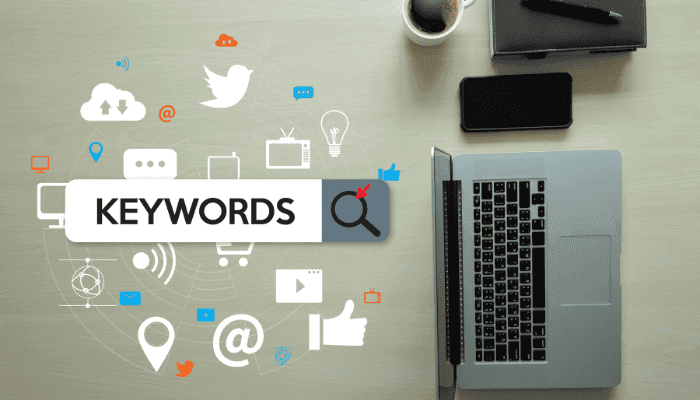
Keyword Diagnostics is a great tool that quickly reports if ads are showing for each keyword and provides a status such as "ad showing now", "paused" or "low search volume".
To get a more detailed status, you need to hover over the "status" column.
To diagnose your "Keywords" you need to be in "search keywords". In the upper right corner you will find "Additional Options" where you will find "Keyword Diagnostics".
Examples of red flag messages include:
Limited or Exhausted Budget: "The ad has limited display due to insufficient budget".
Low bid or quality score: "This keyword triggers other ads with a similar keyword: "keyword"- "Campaign Name" > "Ad Group Name"
This can speed up the identification of any keyword issues that we may not notice at first.
3. Mass edits for large scale changes
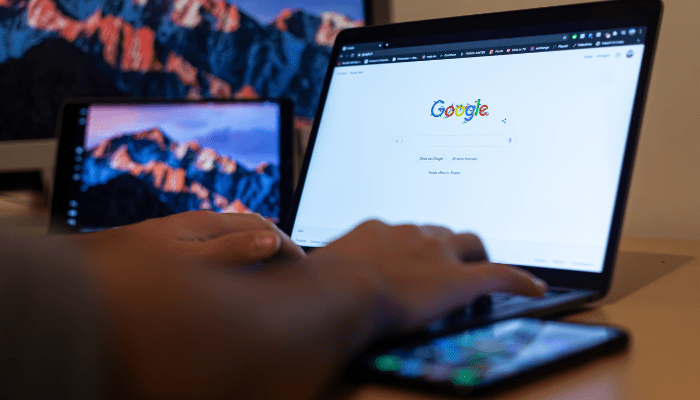
The feature is extremely useful for advertisers who manage their paid ads from the Google Ads web interface.
The bulk edit feature allows changes to campaigns, ad groups, ads and keywords with a few clicks. Common edits include the ability to increase or decrease manual bidding, search and replace ad text, or set new budgets.
Select the "edit" drop-down menu from any tab to see the editing options. There is an option to preview changes before making them final. While there are some limitations for advanced users, options such as "raise manual bidding to desired top four search engine positions" for keywords, for example, may be ineffective.
4. Scheduling reports
This report is so accessible that you may have forgotten that you can schedule Google Ads reports to automatically appear in your inbox with the metrics and frequency you want. Run and download a report, from any tab and select "email and report scheduling".
You can specify the frequency and users to receive the report. Set up reports to be automatically delivered to directly connected individuals to keep them in the loop and save time running accurate and clear reports.
5. List of negative keywords

Advertisers often add negative keywords to campaigns and ad groups. This can be time-consuming and make it easy to make mistakes that can then negatively impact performance.
Google recently introduced the ability to use negative keyword lists that can be shared across Google Ads campaigns. When you add negative keywords, you get the ability to apply them to any base list, then add them to any campaigns the list is associated with. This eliminates the need to struggle with navigating multiple campaigns.
6. Automated rules
For advertisers who haven't kept up with the latest PPC management resources and platforms, Google Ads' automated rules are the best solution.
Automated rules work based on criteria you set. Use this feature to save time on tasks that run frequently and that take a lot of time.
Our top choices for time-saving automated rules include:
- Change manual bidding. To reach the desired ad rank or rank in the top four positions in the search engine.
- Include/exclude promotional ads.
- Increasing the budget of campaigns that perform well based on CPA.
Any changes made can be reviewed and reverted to the change log. Manage automated rules via the "Automated Rules" link in the side navigation panel of your account.
